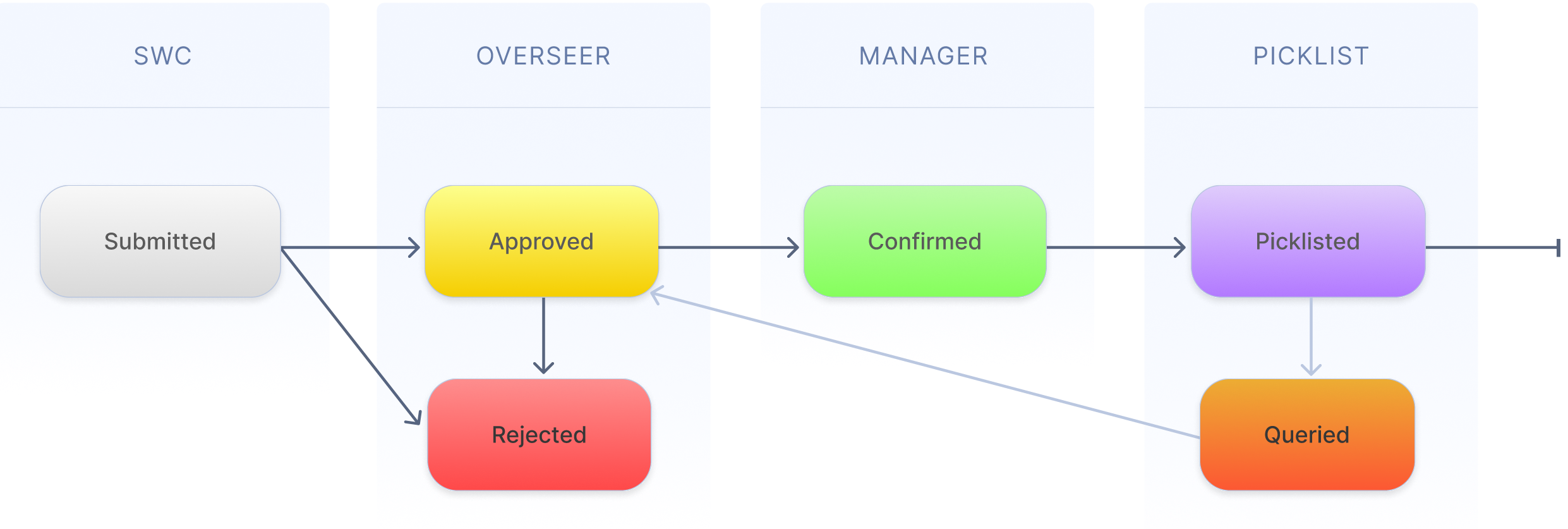Telecoms Kit Request and Approval
Background
BT, a large UK telecoms company, needed a centralised system to handle requests (Call Offs) for cell tower parts by their national network of cell tower installation companies. Previously these were managed via emails and placing Call Offs in various email folders depending on status, but this proved unmanageable and resulted in vast amounts of wasted time and money. To solve this problem, I designed a custom portal for creating Call Offs, approving them, and tracking current orders.
There are around 200 Call Offs submitted each day and 400 active users.
What is a Call Off?
A Call Off is a request for particular cell tower parts to be shipped to a place, on a certain date, subject to certain rules. It is submitted by an SWC user, then approved by an Overseer user, then confirmed or rejected by a Manager user. If rejected the SWC must resubmit and the process starts again, but if confirmed then it goes to a Picklist user. The Picklist user then marks these Call Offs as picklisted in batches to a separate warehousing system for the parts to be picked from the warehouse. These can be optionally queried after they have been picklisted which sends them back to the approved stage.
Keys to Success
I identified a number of themes which were key to success:
Reducing user errors in Call Off submission – Many Call Offs were found to have errors meaning they were rejected and had to be resubmitted, delaying the kit being sent and wasting admin time. Therefore input validation was crucial, as well as the ability to correct mistakes after submission.
Large volumes of data – Each day there were 100+ Call Offs submitted, meaning the ability for users to filter, sort and easily scan Call Offs was imperative.
Communication and visibility – The status of Call Offs needed to be clearly visible to all, and there needed to be a limited form of two-way communication between Call Off submitter and approver, which was to replace the majority of conversations previously done over email.
User Research
I conducted numerous user interviews to understand the current processes, information needed on a Call Off, and what the current problems were.
Filling out a Call Off is similar to filling out a form so ascertaining the logical groupings of information was important to organising the layout and helping the user fill out the form quickly and efficiently.
From the SWC user point of view the most significant choices were the type of Call Off, the collection / delivery type and date, and the list of parts required.
SWC users would regularly need to raise multiple Call Offs with slight variations between each one. They didn’t want to start again from scratch each time so I added a Create Copy Call Off function on already created Call Offs which would prefill all the fields on a new Call Off but not create it, allowing them to edit it before submitting.
Designs
There were 4 main screens: the Create a Call Off screen, the View Call Off screen, the Dashboard, and the Picklist screen.
When designing I kept the 3 keys to success in mind, as well as following the principle of systemisation of components so that users could interact with the various fields easily and without nasty surprises.
Create a Call Off
For the Create Call Off form filling screen, I adhered to best practices as much as possible. This involved placing field labels above each field (research shows this reduces eye movement and results in faster form filling). I auto-filled fields where possible (Project Name and Delivery Manager are determined by project) and used auto-complete search when entering in part numbers.
View Call Off
This is how a Call Off looks once created, with Managers getting the additional section at the bottom right to Confirm/Reject. This screen is deliberately similar to the Create screen but there are a number of differences. Firstly, the status is shown in the top left ‘header’ bar as well as the unique reference. There is an edit option for Managers, and to satisfy the ‘communication and visibility’ key to success any edits to fields made by Managers are indicated to all users with a red exclamation mark icon. Hovering over this icon displays the original field value and what it was changed to. Removing parts had a special variant where the removed part was red-lined, shown below.
Dashboard
This is what the user is presented with on login; a list of all Call Offs, showing most recently created Call Offs at the top.
Users can filter any of the columns and this filtering is done ‘inline’ i.e. the column headers row expands to have a filter for each column
The Status of each Call Off is shown with a combination of label, icon, and colour so as to allow quick scanning and improve accessibility for colour blind users.
The Refresh button at the top was added as we found Manager users would leave this screen open for most of the day and wait for new Call Offs to be submitted, and clicking this button was preferable to refreshing the whole browser page. We also explored the possiblity of setting the page to auto-refresh, but this left users unsure if they had the latest results.
Create Picklist
Used by Picklist users to have a holistic view of upcoming Call Offs and the ability to picklist them in batches
Allows them to have an idea of the upcoming strain on the warehouse.
It is a table with collection/delivery days as rows and the different Call Off types as columns, divided into sections by status. The value in each cell is the number of Call Offs for that day with that type/status. Clicking any of the black numbers takes the user to a filtered version of the dashboard with only those Call Offs showing, where they can Picklist all of those selected in a single click. The zero values are all greyed out.
Iterations and Improvements
Along the way there were various improvements I added after learning about the pain points of users.
Problem: A small group of users needed to enter many sites on a single Call Off and this entailed them copy and pasting one at a time from a spreadsheet.
Solution: Add ‘Bulk Add’ functionality to multi-site Call Offs, which involved a modal where they could be pasted all at once from excelProblem: users would filter the Dashboard and open a Call Off, then when pressing the web browser’s ‘back’ button would be taken to the top of the Dashboard but without any filters applied, meaning they lost their place in the list and their filters.
Solution: 2 fixes needed here; one to remember the filters through the user session, and two to maintain the scroll position. This enabled the user to truly ‘go back’ to where they were on the previous page and not have to start filtering/scrolling again.
If I were to do this project again, I would certainly make a few changes. One would be to improve the adding of parts - currently you have to type 3 numbers and then suggested parts appear in a list, but this has poor discoverability and at first many users were copying and pasting in parts from elsewhere. This meant they totally missed the auto-complete feature which would’ve made their task easier.
Results
Call Off rejections were reduced from 80% to 15%
A memorable comment from a user: “I can now do my actual job instead of correcting errors and getting lost in email chains”
Administration time required to process Call Offs was significantly reduced to the point where personnel could be moved to other roles in the business
Increased our revenue by 10%
Won business for a similar Call Offs system from a different large telecoms company, who’d heard about the success of this system and approached us to build one for them